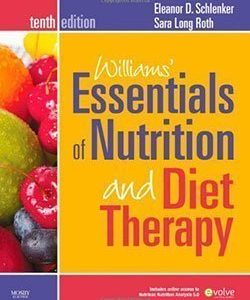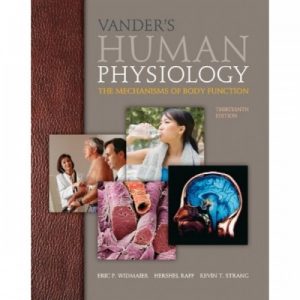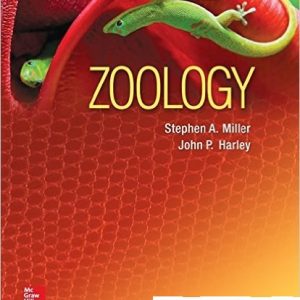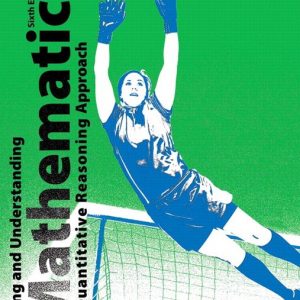This is completed downloadable of Test Bank for Computer Literacy BASICS A Comprehensive Guide to IC3, 2nd Edition
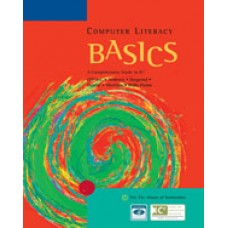
Product Details:
- ISBN-10 : 061924383X
- ISBN-13 : 978-0619243838
- Author:
Computer Literacy BASICS provides an introduction to computer technology and concepts. This text maps to the IC3 standards and is organized into three key components: Computing Fundamentals, Key Applications, and Living Online. It provides thorough instruction on the various uses of the computer, important accessories, networking principles and covers key applications such as word processing, spreadsheets, and presentation applications. In addition Computer Literacy BASICS covers e-mail and Internet principles such as managing e-mail and contacts, searching for a topic online, and how computers affect every day life. Strong end-of-chapter exercises and review material reinforce important topics covered in the lesson and allow students to demonstrate their knowledge of the material.
Table contents:
- Module 1: Computing Fundamentals
- Lesson 1: Computers and Operating Systems
- Objectives
- Data Files
- Words to Know
- Introduction
- Understanding the Importance of Computers
- Types of Software
- Types of Operating Systems
- Operating System Tasks
- Summary
- Lesson 2: Software and Hardware Interaction
- Objectives
- Data Files
- Words to Know
- Introduction
- Identifying Hardware Components in a Computer
- Understanding System Requirements
- Updating Software
- Summary
- Lesson 3: Windows File Management
- Objectives
- Data Files
- Words to Know
- Introduction
- Understanding How Windows Stores Files
- Using File Explorer
- Managing Files
- Understanding File Types
- Summary
- Lesson 4: Operating System Customization
- Objectives
- Data Files
- Words to Know
- Introduction
- Changing the Start Screen Background
- Using the PC Settings Screen
- Using the Control Panel
- Working with Regional Settings
- Setting Accessibility Options
- Customizing Power Options
- Summary
- Lesson 5: Computer Hardware
- Objectives
- Data Files
- Words to Know
- Introduction
- Understanding How a Computer Represents Data
- Identifying System Components for Input and Output
- Using Input Devices
- Using Output Devices
- Using Storage Media and Devices
- Summary
- Lesson 6: Classifying and Evaluating Computers
- Objectives
- Data Files
- Words to Know
- Introduction
- Preparing to Purchase a Computer
- Understanding Embedded Computers
- Understanding Servers and Other Large Computers
- Summary
- Lesson 7: Software Management
- Objectives
- Data Files
- Words to Know
- Introduction
- Installing Software
- Uninstalling Software
- Reinstalling Software
- Understanding Software Licenses
- Summary
- Lesson 8: Software Usage
- Objectives
- Data Files
- Words to Know
- Introduction
- Using Application Software
- Using Software Tools
- Summary
- Lesson 9: Computer Troubleshooting
- Objectives
- Data Files
- Words to Know
- Introduction
- Approaches to Troubleshooting
- Troubleshooting Software
- Troubleshooting Hardware
- Troubleshooting Peripheral Devices
- Summary
- Lesson 10: Data and Hardware Protection
- Objectives
- Data Files
- Words to Know
- Introduction
- Backing Up and Restoring Files
- Protecting Hardware
- Summary
- Computing Fundamentals: IC3 Pretest
- Module 2: Key Applications
- Lesson 11: Exploring Microsoft Office 2013
- Objectives
- Data Files
- Words to Know
- Introduction
- Touchscreen Users
- Starting and Closing Applications
- Navigating Application Windows
- Using the Office User Interface
- Opening, Saving, and Closing Documents
- Saving a Document
- Getting Help
- Summary
- Lesson 12: Getting Started with Word Essentials
- Objectives
- Data Files
- Words to Know
- Introduction
- Creating a New Document
- Changing Word Settings
- Inserting Text and Numbers into a Document
- Changing Views and Magnification
- Navigating Through the Document
- Summary
- Lesson 13: Editing and Formatting Documents
- Objectives
- Data Files
- Words to Know
- Introduction
- Editing Documents
- Summary
- Lesson 14: Sharing Documents
- Objectives
- Data Files
- Words to Know
- Introduction
- Revising Documents
- Preparing a Document for Printing
- Sharing Documents
- Protecting Documents
- Summary
- Lesson 15: Working with Tables
- Objectives
- Data Files
- Words to Know
- Introduction
- Creating a Table
- Modifying the Table Structure
- Drawing a Table
- Formatting Tables
- Using Quick Tables
- Aligning and Resizing Tables on the Document Page
- Sorting Data in a Table
- Converting Text to a Table and a Table to Text
- Summary
- Lesson 16: Enhancing Documents
- Objectives
- Data Files
- Words to Know
- Introduction
- Working with Document Templates
- Working with Styles
- Using Building Blocks and Data Elements
- Summary
- Lesson 17: Working with Graphics
- Objectives
- Data Files
- Words to Know
- Introduction
- Formatting Columns, Borders, and Shading
- Inserting and Formatting Graphics
- Creating Your Own Graphics
- Summary
- Lesson 18: Getting Started with Excel Essentials
- Objectives
- Data Files
- Words to Know
- Introduction
- Touchscreen Users
- Identifying the Parts of the Excel Screen
- Navigating a Workbook
- Changing the Workbook View and Magnification
- Entering Data
- Modifying the Worksheet Structure
- Editing the Worksheet Data
- Summary
- Lesson 19: Organizing and Enhancing Worksheets
- Objectives
- Data Files
- Words to Know
- Introduction
- Managing Worksheets
- Formatting the Page Layout
- Sorting and Filtering Data
- Sharing Workbooks
- Summary
- Lesson 20: Creating Formulas and Charting Data
- Objectives
- Data Files
- Words to Know
- Introduction
- Working with Formulas
- Using Function Formulas
- Creating Formulas that Reference Cells in Multiple Worksheets
- Troubleshooting Common Formula Errors
- Using Graphics to Represent Data
- Using Quick Analysis Tools to Preview Data
- Summary
- Lesson 21: Getting Started with PowerPoint Essentials
- Objectives
- Data Files
- Words to Know
- Introduction
- Identifying the Parts of the PowerPoint Screen
- Touchscreen Users
- Navigating Through a Presentation
- Changing the Slide View
- Managing Slides
- Creating a New Presentation
- Applying a Theme
- Editing Slides
- Working with Slide Masters
- Previewing and Showing a Presentation
- Hiding Slides and Customizing a Presentation
- Summary
- Lesson 22: Enhancing Presentations with Multimedia Effects
- Objectives
- Data Files
- Words to Know
- Introduction
- Inserting and Formatting Graphics
- Creating Hyperlinks
- Formatting Slide Transitions
- Formatting Animations
- Adding Audio and Video to a Presentation
- Distributing Presentations
- Summary
- Lesson 23: Getting Started with Access Essentials
- Objectives
- Data Files
- Words to Know
- Introduction
- Identifying the Parts of the Access Screen
- Navigating the Objects in a Database
- Creating a New Database
- Modifying a Database Table in Design View
- Adding and Editing Database Records
- Deleting and Copying Records and Fields in Datasheet View
- Summary
- Lesson 24: Managing and Reporting Database Information
- Objectives
- Data Files
- Words to Know
- Introduction
- Creating a Form
- Entering and Editing Data in a Form
- Sorting Table Data in Datasheet View
- Finding and Replacing Table Data
- Creating a Query
- Creating a Report
- Printing a Report
- Creating Mailing Labels
- Sharing Database Files
- Summary
- Key Applications: IC3 Pretest
- Module 3: Living Online
- Lesson 25: Network Fundamentals
- Objectives
- Data Files
- Words to Know
- Introduction
- Communication Networks
- Understanding Types of Networks
- Identifying Network Components
- Identifying the Benefits of a Network
- Evaluating the Risks of Networked Computing
- Solving Network Connection Problems
- Summary
- Lesson 26: Communication Services
- Objectives
- Data Files
- Words to Know
- Introduction
- Describing Components of Electronic Communication
- Identifying Internet Communication Services
- Using E-Mail Communication
- Managing E-Mail with Microsoft Outlook
- Creating Appropriate Messages
- Summary
- Lesson 27: Communications and Collaboration
- Objectives
- Data Files
- Words to Know
- Introduction
- Defining Time-Shifting and Real-Time Communication Methods
- Identifying the Advantages and Disadvantages of Collaborative Electronic Communication
- Creating Effective Communications
- Following Electronic Communication Standards
- Summary
- Lesson 28: Using the Internet and the World Wide Web
- Objectives
- Data Files
- Words to Know
- Introduction
- Defining the Internet and the Web
- Connecting to the Internet
- Categorizing Web Sites
- Navigating the Web
- Managing Browsing History
- Organizing Favorites and Refreshing Web Sites
- Addressing Web Site Issues
- Summary
- Lesson 29: Web Content
- Objectives
- Data Files
- Words to Know
- Introduction
- Searching for Information on the Web
- Finding Content on a Web Page
- Evaluating the Credibility of Web Page Content
- Observing Intellectual Property Laws
- Copying and Printing Web Page Content
- Citing Internet Resources
- Summary
- Lesson 30: Technology and Society
- Objectives
- Data Files
- Words to Know
- Introduction
- Using Computers at Work, School, and Home
- Using Computer Technology in Everyday Life
- Using Technology to Transform Traditional Processes
- Identifying Assistive Technologies
- Summary
- Lesson 31: Computer Safety and Ethics
- Objectives
- Data Files
- Words to Know
- Introduction
- Addressing Security Risks
- Protecting Privacy on the Internet
- Maintaining a Healthy Computing Environment
- Using Computers and Devices Responsibly
- Summary
- Living Online: IC3 Pretest
- Appendix A: Using Windows 7
- Appendix B: A Comprehensive Guide to IC3
- Glossary
- Index